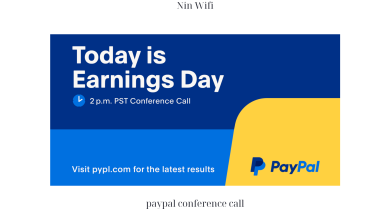How Do You Mute During A Conference Call?
Introduction
In today’s fast-paced business world, conference calls are an essential tool for communication and collaboration. They allow team members to connect from different locations and save both time and money. However, with multiple people talking simultaneously, background noise can become a significant distraction, making it challenging to hear what others are saying. That’s where the mute function comes in. This article will explore how to mute during a conference call, including the different methods, best practices, common issues, and etiquette.
Methods for Muting During a Conference Call
Muting during a conference call can be done in different ways, depending on the device or application being used. Here are some of the most common methods:
Muting Using the Phone Keypad
If you’re using a phone to join the conference call, the easiest way to mute is by pressing the “mute” button or the “#” key on your keypad. Most conference call services will give you instructions on how to mute and unmute yourself when you join the call.
Muting Using the Conference Call Application
If you’re using a conference call application like Zoom or Microsoft Teams, you can mute yourself by clicking on the “mute” button on the screen. You can also use the keyboard shortcut “Ctrl+Shift+M” (Windows) or “Cmd+Shift+M” (Mac) to mute and unmute yourself quickly.
Muting Using the Computer or Device Settings
If you’re using a computer or mobile device to join the conference call, you can mute yourself by adjusting the settings. For example, on a Windows computer, you can go to the “Sound settings” and click on the “mute” icon to turn off the microphone. On an iPhone, you can use the physical switch on the side of the device to mute the microphone.
Best Practices for Muting During a Conference Call
Muting during a conference call is not only essential for reducing background noise, but it’s also a crucial part of conference call etiquette. Here are some best practices to keep in mind:
Listen Before Speaking to Avoid Interrupting Others
Before speaking, take a moment to listen to what others are saying. Interrupting someone can be disruptive and can cause confusion, especially in large conference calls. So, wait for a break in the conversation before unmuting yourself and speaking.
Use the Mute Function When Not Speaking to Minimize Background Noise
If you’re not speaking, it’s best to mute yourself to minimize any background noise that may be picked up by your microphone. Background noise can be distracting and can make it difficult for others to hear what’s being said. So, remember to mute yourself when you’re not speaking.
Unmute When Speaking and Remember to Mute Again Afterwards
When it’s your turn to speak, unmute yourself and speak clearly and concisely. Remember to mute yourself again when you’re finished speaking to avoid any background noise. It’s also a good idea to confirm that you’ve muted yourself by checking the mute icon on your device or application.
Troubleshooting Common Issues When Muting
Muting during a conference call is not always straightforward, and you may encounter some common issues. Here are some troubleshooting tips to help you navigate these issues:
Accidentally Muting the Wrong Line or Device
If you accidentally mute the wrong line or device, try to unmute yourself as quickly as possible to avoid missing any important information. If you’re having trouble unmuting yourself, try disconnecting and reconnecting to the conference call.
Technical Difficulties with the Mute Function
If you’re experiencing technical difficulties with the mute function, try restarting your device or application. You can also try using a different device or application to join the conference call.
Forgetting to Unmute When Speaking
Forgetting to unmute yourself when speaking can be embarrassing and can cause confusion. If you realize you’ve forgotten to unmute yourself, apologize and repeat what you said while unmuted. It’s always better to check that you’re unmuted before speaking.
Mute Etiquette During Conference Calls
Mute etiquette is essential to ensure a productive and respectful conference call. Here are some tips for using the mute function during a conference call:
Communicating with the Group When Muting or Unmuting
It’s essential to communicate with the group when muting or unmuting yourself. For example, you can say “I’m muting myself now” or “I’m unmuting now” to let others know what you’re doing. This can prevent confusion and ensure that everyone is on the same page.
Being Respectful of Others’ Need to Mute
You should be respectful of others’ need to mute themselves during the conference call. If you hear background noise or a disruptive sound, you can politely ask the person to mute themselves. You can say something like “Can you please mute yourself? There’s a lot of background noise.”
Avoiding Distracting or Disruptive Noises While Muted
Even when you’re muted, you can still be a distraction if you’re making noise in the background. For example, if you’re eating, typing loudly, or shuffling papers, it can be distracting to others on the call. Therefore, you should avoid making any noise while muted, or if you need to make noise, you should unmute yourself briefly and let others know why.
Conclusion
In today’s business world, conference calls are an essential tool for communication and collaboration. However, with multiple people talking simultaneously, background noise can become a significant distraction, making it challenging to hear what others are saying. That’s why the mute function is so important. In this article, we explored different methods for muting during a conference call, best practices, common issues, and etiquette. By following these tips, you can ensure a productive, respectful, and successful conference call. For more informative articles like this, visit Ninwifi.com, the place that gives you all the information you need from technology, games, health, life, weather, business, entertainment, politics, and more, including the latest news around the world.