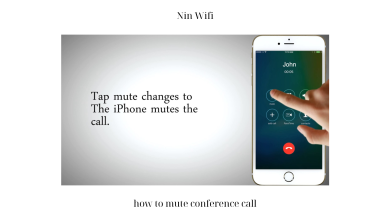How to Make Conference Call on iPhone
Are you tired of having to schedule multiple calls with different people for a project or meeting? Conference calls on an iPhone are a great way to save time and communicate with multiple people at once. In this article, we will guide you through the process of setting up and managing conference calls on your iPhone.
Setting Up a Conference Call
Before you can start your conference call, you need to ensure that you have a strong and stable internet connection. Here are three ways you can set up a conference call on your iPhone:
Dialing a Conference Call Number
The easiest way to set up a conference call is by dialing a conference call number. When you dial the number, you will be prompted to enter a code or pin that will connect you to the conference call. Once connected, you can communicate with the other participants on the call.
Inviting Participants Through Contacts
Another way to set up a conference call is by inviting participants through your iPhone contacts. Open the Phone app, select Contacts, and select the contacts you want to invite on the call. Tap on the “+ Add call” button, and select the contacts you want to add. Once all participants are added, tap “Merge Calls” to start the conference call.
Adding Participants During a Call
You can also add participants during a call. While on a call, tap on the “+ Add call” button, and select the contacts you want to add. Once the participants are added, tap “Merge Calls” to start the conference call.
Setting up a conference call on your iPhone is simple and easy. You can choose the method that works best for you and your participants.
Managing a Conference Call
Once you have set up your conference call, you need to know how to manage it effectively. Here are three ways you can manage your conference call:
Muting and Unmuting Participants
During a conference call, you may need to mute or unmute participants to prevent background noise or to give them a chance to speak. To mute a participant, tap on their name and select “Mute”. To unmute, tap on their name and select “Unmute”.
Ending a Participant’s Call
If a participant needs to leave the call, you can end their call without disconnecting the entire conference call. To do this, tap on their name and select “End Call”. The participant will be disconnected, and the conference call will continue with the remaining participants.
Stay tuned for the next two sections of this article, where we will discuss troubleshooting conference call issues and conference call best practices. With our guide, you can become an expert at conference calls on your iPhone and improve your productivity and communication.
Conclusion
In conclusion, conference calls on an iPhone are an excellent way to communicate with multiple people at once. Setting up and managing a conference call is simple and easy, and with our guide, you can do it like a pro. Stay tuned for the next two sections of this article, where we will discuss troubleshooting conference call issues and conference call best practices. For more informative articles on various topics, visit Ninwifi.com.
Managing a Conference Call
In addition to muting and unmuting participants and ending a participant’s call, you may need to switch between calls during a conference call. For example, you may need to answer another call while on the conference call or switch back to the conference call from another call. To switch between calls, tap on “Hold & Accept” to hold the conference call and answer the other call. To return to the conference call, tap on “Merge Calls”.
Troubleshooting Conference Call Issues
While conference calls are a convenient way to communicate with multiple people, they can sometimes experience technical issues. Here are three common conference call issues and how to troubleshoot them:
Poor Call Quality
Poor call quality can be caused by a weak or unstable internet connection. To improve call quality, try moving to an area with a stronger internet connection or disconnecting any devices that may be using up bandwidth. You can also try using a different device or application for the conference call.
Dropped Calls
Dropped calls can be frustrating and disruptive to a conference call. Dropped calls can be caused by a weak internet connection or an issue with the conference call service. To troubleshoot dropped calls, try moving to an area with a stronger internet connection or using a different conference call service.
Uninvited Participants
Uninvited participants can cause confusion and disrupt the flow of a conference call. To prevent uninvited participants, make sure to share the conference call information only with invited participants and use a secure conference call service that requires a code or pin to join.
By knowing how to troubleshoot common conference call issues, you can ensure a smooth and productive conference call on your iPhone.
Conference Call Best Practices
To ensure a successful conference call, it is essential to follow best practices. Here are three best practices you should consider:
Preparing for the Call
Before the conference call, ensure that you have a clear agenda and objectives for the call. Notify all participants of the call time and date, and share any necessary documents or materials needed for the call. It is also essential to test your internet connection and audio quality to prevent any technical issues.
Etiquette During the Call
During the conference call, ensure that you remain professional and respectful. Avoid interrupting other participants and maintain a calm and clear tone of voice. It is also essential to mute your microphone when not speaking to prevent background noise.
Follow Up After the Call
After the conference call, send a follow-up email or message to all participants summarizing the key points discussed during the call. Ensure that all action items are assigned to the relevant participants and set deadlines for completion. Follow up with participants who miss deadlines to ensure that the project or meeting stays on track.
Conclusion
Conference calls on an iPhone are a convenient and efficient way to communicate with multiple people at once. With our guide, you can effectively set up, manage, and troubleshoot conference calls on your iPhone. Remember to follow conference call best practices to ensure a successful call. We encourage you to try conference calls on your iPhone and see the benefits for yourself. For more informative articles on various topics, visit Ninwifi.com.