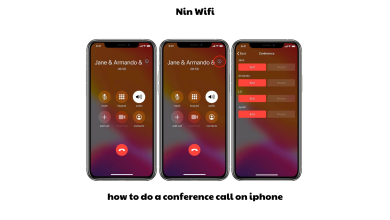How to Conference Call on Vonage: A Step-by-Step Guide
If you’re looking for a reliable and easy-to-use conference call service, Vonage is an excellent choice. With Vonage, you can make conference calls with up to 30 people and enjoy crystal-clear audio quality. Setting up a conference call on Vonage is simple, and this guide will walk you through the process step-by-step.
Understanding Vonage Conference Calls
Before we dive into the specifics of setting up a conference call on Vonage, let’s first take a closer look at what Vonage conference calls are and their benefits.
Vonage conference calls are a type of audio conference call that allows multiple people to join a call at the same time. With Vonage, you can make conference calls with up to 30 people, making it an ideal choice for businesses, remote teams, and even families and friends.
One of the benefits of using Vonage for conference calls is its crystal-clear audio quality. Vonage uses high-quality audio codecs to ensure that everyone on the call can hear each other clearly. Another advantage of Vonage conference calls is the ability to easily manage the call. With the Vonage app, you can mute and unmute participants, add or remove participants, and even record the call for later use.
In addition, Vonage conference calls are cost-effective. Unlike traditional conference calls that can be expensive, Vonage conference calls are included in your Vonage subscription, making them a great option for businesses looking to save money without sacrificing quality.
Setting Up a Conference Call on Vonage
Now that we’ve covered the basics of Vonage conference calls, let’s dive into the process of setting up a conference call on Vonage.
Step 1: Sign in to your Vonage account
To set up a conference call on Vonage, you’ll need to log in to your Vonage account. If you don’t already have an account, you can sign up for one on the Vonage website.
Step 2: Create a new conference call
Once you’re signed in to your Vonage account, click on “New Conference Call” in the “Call” section of the dashboard.
Step 3: Invite participants
Next, you’ll need to invite participants to the conference call. You can do this by sending them an email or by providing them with the call-in number and access code.
Step 4: Start the conference call
Once all participants have joined the call, you can start the conference call by clicking on the “Start Call” button.
With these simple steps, you can easily set up a conference call on Vonage and enjoy high-quality audio and seamless call management.
Managing a Conference Call on Vonage
Once you’ve set up a conference call on Vonage, it’s essential to know how to manage the call effectively. Here are some tips for managing a conference call on Vonage:
Mute and Unmute Participants
During a conference call, it’s common for participants to have background noise or interruptions that can be distracting to others on the call. As the host of the call, you can mute and unmute participants as needed to minimize disruptions and maintain a professional environment.
To mute or unmute a participant on Vonage, click on the “Mute” or “Unmute” button next to their name in the Vonage app.
Add or Remove Participants
If you need to add or remove participants during the conference call, Vonage makes it easy to do so. To add a participant, simply click on the “Add Participant” button in the Vonage app and enter their name and contact information. To remove a participant, click on the “Remove” button next to their name in the Vonage app.
Record the Call
If you need to reference the conference call later or share it with others who weren’t able to attend, Vonage allows you to record the call. To record the call, click on the “Record” button in the Vonage app. Once the call is over, you can access the recording in your Vonage account and download it for later use.
Troubleshooting Common Issues
While Vonage is a reliable and easy-to-use conference call service, sometimes technical issues can arise. Here are some common problems that may occur during a Vonage conference call and how to troubleshoot them:
Poor Audio Quality
If the audio quality on the conference call is poor, it may be due to a weak internet connection. Encourage participants to connect to the call using a strong Wi-Fi signal or a wired internet connection. Additionally, make sure that participants have closed any other programs or apps that could be using bandwidth and causing audio issues.
Call Drops or Disconnects
If the call drops or disconnects unexpectedly, it may be due to a poor internet connection. Encourage participants to reconnect to the call using a strong Wi-Fi signal or a wired internet connection. Additionally, make sure that participants have closed any other programs or apps that could be using bandwidth and causing the call to drop.
By following these troubleshooting tips, you can quickly resolve any technical issues that may arise during a Vonage conference call and ensure a seamless and productive call for everyone involved.
Troubleshooting Common Issues
While Vonage conference calls are generally reliable and easy to use, there may be times when you encounter issues. Here are some common problems that may arise during a Vonage conference call and how to troubleshoot them:
-
Poor audio quality: If you’re experiencing poor audio quality during a Vonage conference call, try moving closer to your Wi-Fi router or switching to a different device. You can also check your internet connection and make sure it’s stable.
-
Echoes or feedback: If you’re hearing echoes or feedback during the call, try muting and unmuting the participants one by one to identify the source of the issue. You can also try adjusting the volume or moving to a quieter location.
-
Participants can’t join the call: If some participants are having trouble joining the call, check that they have the correct call-in number and access code. You can also try restarting the call or sending them a new invitation.
By troubleshooting these common issues, you can minimize disruptions and ensure a smooth conference call on Vonage.
Conclusion
In conclusion, Vonage is an excellent choice for anyone looking for a reliable and cost-effective conference call service. With its high-quality audio, easy call management, and ability to accommodate up to 30 participants, Vonage is a popular choice for businesses and remote teams.
If you’re new to Vonage, this step-by-step guide has shown you how to set up a conference call on Vonage and provided tips for managing and troubleshooting common issues. By following these guidelines, you can enjoy seamless conference calls and stay connected with your team or loved ones, no matter where you are in the world.
At Ninwifi.com, we provide the latest news and information on technology, games, health, life, weather, business, entertainment, politics, and more. Keep up with the latest trends and developments by visiting our website today!