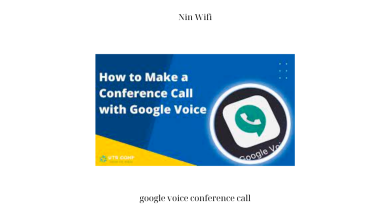How to Record Conference Call on iPhone: A Step-by-Step Guide
Are you struggling to keep up with all the information shared during conference calls? Or maybe you want to revisit important details discussed? Whatever your reason may be, recording conference calls on your iPhone can be a useful tool. In this article, we will guide you through the process of recording a conference call on your iPhone.
Introduction
Conference calls have become an essential part of modern business communication. However, attending a conference call is not always enough. Sometimes, you may need to keep a record of the discussion for future reference or to share with your colleagues. Recording a conference call on your iPhone is an easy and convenient way to achieve this. With the right tools and knowledge, you can record any conference call on your iPhone.
Preparing to Record a Conference Call on iPhone
Before you start recording your conference call on iPhone, there are a few things you need to do to ensure that everything goes smoothly.
Selecting a Recording App
The first step is to install a call recording app on your iPhone. There are many apps available on the App Store that you can use to record your conference calls. Some popular options include TapeACall, Call Recorder, and Rev Call Recorder. Make sure to read reviews and compare features before selecting an app.
Checking Call Recording Laws
It is important to note that recording a conference call without the other party’s consent may be illegal in some states or countries. Therefore, it is essential to check your local laws regarding call recording before you start recording your conference call. If you are unsure about the laws in your area, consult a legal expert.
Now, let’s move on to the next two sections.
Recording a Conference Call on iPhone
Once you have selected the recording app and checked the call recording laws, you are ready to start recording the conference call on your iPhone.
Initiating the Call Recording
To initiate the call recording, open the recording app and follow the instructions provided by the app. Typically, you will need to select the app’s recording option and then place a call from within the app. Once the call is connected, the app will start recording automatically.
Ending the Call Recording
To stop the recording, end the call as you would normally. The app will save the recording automatically, and you can access it later from within the app.
Saving and Sharing Recorded Conference Calls
Now that you have successfully recorded the conference call on your iPhone, it’s time to save and share the recording.
Saving the Recording
To save the recording, open the recording app and find the recording you want to save. Most apps will allow you to save the recording to your iPhone’s local storage or upload it to a cloud service like Dropbox or Google Drive.
Sharing the Recording
If you need to share the recording with others, most apps will allow you to share the file directly from within the app. Alternatively, you can upload the recording to a file-sharing service like Dropbox or Google Drive and share the link with others.
By following these steps, you can easily record, save, and share any conference call on your iPhone. However, it’s important to remember to respect the privacy and legal rights of others when recording any conversation.
Now, let’s move on to the final section.
Tips for Recording Conference Calls on iPhone
Recording a conference call on iPhone is easy, but there are a few tips that you should keep in mind to ensure that your recording is of high quality.
Preparing for the Call
Before you start recording, make sure that you are well prepared for the conference call. Check that your iPhone is fully charged, and you have enough storage space to save the recording. You should also inform the other parties that the call will be recorded, and ask for their permission.
Managing Background Noise
Background noise can affect the quality of your recording and make it difficult to understand. To avoid this, try to find a quiet location to make the call. If it is not possible to find a quiet location, use a noise-cancelling microphone or headset to reduce background noise.
Conclusion
Recording conference calls on iPhone is a useful tool for keeping a record of important discussions. However, it is important to remember to check local laws regarding call recording and to inform the other parties that the call will be recorded. By following the steps outlined in this article, you can easily record a conference call on your iPhone. Remember to prepare for the call and manage background noise to ensure that your recording is of high quality.
At Ninwifi.com, we strive to provide our readers with informative and engaging content across a range of topics, including technology, games, health, life, weather, business, entertainment, politics, and more. We hope that this guide has been helpful in teaching you how to record conference calls on your iPhone.