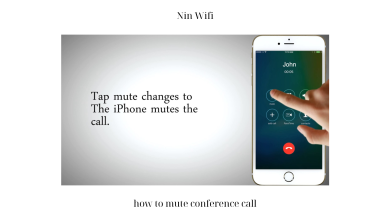How to Make Conference Call on Avaya Phone
Are you struggling to connect with multiple people on one call? Do you want to save time and make communication more efficient in your workplace? If so, a conference call is an excellent solution. With Avaya phone, it’s easy to set up and manage conference calls. In this article, we’ll guide you on how to make a conference call on Avaya phone, best practices, and troubleshooting common issues.
Introduction to Conference Calls
Conference calls are a popular way to connect with people from different locations. It’s an efficient way to share information, collaborate, and make decisions. With Avaya phone, you can set up a conference call with up to six participants, including yourself. It’s an easy process that can save you time and improve communication in your workplace.
Setting up a Conference Call on an Avaya Phone
Setting up a conference call on an Avaya phone is simple, and it only takes a few steps.
Step 1: Initiate the Call
First, make a call to the first participant. Once the person answers, you can move on to the next step.
Step 2: Add Participants
To add participants, press the “Conference” button on your Avaya phone. You’ll hear a dial tone, indicating that you can add another participant. Dial the number of the second participant and wait for them to answer. Once they answer, you’ll hear a tone, indicating that the second participant is on the line.
You can add up to six participants in total. To add more participants, press the “Conference” button and repeat the process.
Step 3: Merge the Calls
Once all participants are on the line, press the “Conference” button again to merge the calls. All participants can now hear each other, and the conference call is now active.
It’s that simple! You can now communicate with all participants on the call, share information, collaborate, and make decisions.
Best Practices for Conference Calls on Avaya Phone
To ensure a successful conference call on Avaya phone, you need to follow some best practices. Here are some tips to help you:
Prepare an Agenda
Before the conference call, prepare an agenda to keep the discussion focused and on track. Share the agenda with all participants before the call to make sure everyone is on the same page.
Test the Equipment
Test your equipment before the conference call to ensure that everything is working correctly. Check your phone’s microphone and speaker to make sure that you can hear and be heard clearly. Also, make sure that your internet connection is stable if you’re using a VoIP system.
Manage Background Noise
Background noise can be distracting during a conference call, so it’s essential to manage it. Find a quiet room to conduct the call, and ask other participants to do the same. Also, avoid eating or drinking during the call, as it can create noise that can be picked up by the microphone.
Troubleshooting Common Conference Call Issues
Even with the best preparation, conference calls can face issues. Here are some common issues you may face during a conference call and how to troubleshoot them:
Poor Audio Quality
Poor audio quality can make it challenging to communicate during the call. To fix this issue, check your internet connection, mute participants who are not speaking, and use a headset to improve audio quality.
Participants Unable to Join
If participants are unable to join the call, check if you’ve given them the correct dial-in number. If the problem persists, try restarting your phone or contact the support team.
Call Drops
Call drops can be frustrating, especially when you’re in the middle of an important discussion. To avoid call drops, ensure that you have a stable internet connection, and avoid moving around during the call. If the call drops, try calling back, or contact the support team for assistance.
By following these best practices and troubleshooting tips, you can ensure a successful conference call on Avaya phone.
Troubleshooting Common Conference Call Issues
Even though setting up a conference call on Avaya phone is easy, you may encounter some common issues. Here are some troubleshooting tips to help you resolve these issues.
Poor Audio Quality
Poor audio quality can make it difficult for participants to hear and understand each other. To improve the audio quality, ensure that you have a stable internet connection or phone line. Avoid using speakerphone or a headset with a weak connection. Also, make sure that all participants are in a quiet environment with minimal background noise.
Participants Unable to Join
If a participant is unable to join the conference call, ensure that the correct number is dialed. Check that the participant’s phone is not on silent mode or do not disturb mode. If the issue persists, ask the participant to call you back, and try adding them to the conference call again.
Call Drops
Call drops can be frustrating, especially during an important conference call. Ensure that your internet connection or phone line is stable. If you’re using a mobile phone, ensure that you have a strong cellular signal. If the issue persists, try ending the call and setting up a new conference call.
Alternatives to Conference Calls on Avaya Phone
While conference calls on Avaya phone are convenient, there are alternative solutions that you can use depending on your needs.
Video Conferencing
Video conferencing is an excellent alternative to conference calls. It allows participants to see each other and share information in real-time. Video conferencing is perfect for remote teams, companies with multiple locations, or businesses that require face-to-face communication.
Web Conferencing
Web conferencing is similar to video conferencing, but it’s done through a web-based platform. It allows participants to share screens, documents, and other files. It’s perfect for presentations, webinars, and online meetings.
Audio Conferencing Services
Lastly, you can also use audio conferencing services offered by third-party providers. These services allow you to set up conference calls with large groups of people and provide additional features like call recording, transcription, and analytics.
Conclusion
In conclusion, conference calls on Avaya phone are an excellent way to connect with multiple people and improve communication in your workplace. With the steps outlined in this article, you can set up a conference call quickly and efficiently. However, if you encounter any issues, use the troubleshooting tips provided to resolve them. Lastly, consider alternatives like video conferencing, web conferencing, or audio conferencing services depending on your business needs. At Ninwifi.com, we hope that this article has been informative and helpful in your quest to make conference calls on Avaya phone.