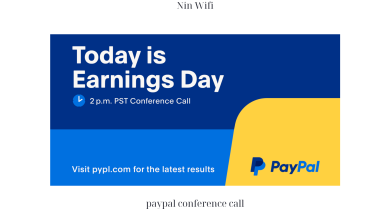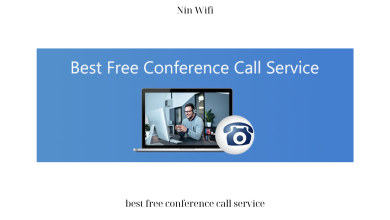How to Make Conference Call on Cell Phone: A Comprehensive Guide
Conference calls have become an essential tool for businesses and individuals alike, connecting people from all over the world in a single conversation. Whether you’re conducting a virtual meeting, hosting a webinar, or simply catching up with friends and family, conference calls offer a convenient and cost-effective solution. However, setting up and conducting a conference call can be a daunting task, especially if you’re doing it for the first time. In this article, we’ll show you how to make a conference call on a cell phone, step-by-step, so you can get started right away.
Types of Conference Calls
Before we dive into the details, let’s first explore the different types of conference calls. Knowing the differences between them will help you choose the right one for your needs.
Audio Conference Calls
Audio conference calls are the most common type of conference call and involve only voice communication. Participants can dial in using a phone number or join via a web link. Most audio conference calls support a limited number of participants, usually up to 50.
One of the main advantages of audio conference calls is their simplicity. They don’t require any special equipment or software, and they work on most devices, including cell phones. However, audio conference calls are limited in terms of interaction and collaboration, as participants cannot see each other or share their screens.
Video Conference Calls
Video conference calls involve both voice and video communication. Participants can see and hear each other in real-time, creating a more engaging and interactive experience. Video conference calls can be conducted using specialized software or web applications, such as Zoom, Skype, or Google Meet.
One of the main advantages of video conference calls is their ability to simulate face-to-face communication, making them ideal for virtual meetings or interviews. However, video conference calls require a stable internet connection and may not work well on older devices or slow networks.
Web Conference Calls
Web conference calls are similar to video conference calls but also allow participants to share their screens, documents, and other files. Web conference calls can be conducted using specialized web applications, such as GoToMeeting, or integrated into other software, such as Microsoft Teams or Slack.
One of the main advantages of web conference calls is their ability to facilitate collaboration and teamwork, making them ideal for remote teams or online courses. However, web conference calls require a stable internet connection and may not work well on older devices or slow networks.
Preparing for a Conference Call
Now that you know the different types of conference calls, it’s time to prepare for your call. Here are some essential steps to follow:
Choosing the Right App or Service for Your Needs
The first step is to choose the right app or service for your conference call. There are many options available, each with its own features and pricing. Consider the number of participants, the type of communication you need, and your budget when choosing a solution.
Scheduling the Conference Call
Once you’ve chosen the app or service, the next step is to schedule the conference call. Most apps and services allow you to schedule a call in advance, send invitations to participants, and set reminders. Make sure to choose a time that works for everyone and provide clear instructions on how to join the call.
Inviting Attendees and Sharing Details
Finally, you’ll need to invite attendees and share the call details with them. Depending on the app or service, you may be able to send invitations via email or SMS, or provide a web link or dial-in number. Make sure to include all the necessary information, such as the date, time, and duration of the call, as well as any instructions for joining.
Setting Up a Conference Call on Your Cell Phone
Now that you’ve prepared for your conference call, it’s time to set it up on your cell phone. Here’s a step-by-step guide:
-
Open your phone app and dial the first participant’s phone number.
-
Once the call is connected, tap the “Add Call” button to add the next participant. Repeat this step for each participant you want to add.
-
Once all participants are added, tap the “Merge Calls” button to connect everyone on the same call.
-
If any participant drops off or experiences connection issues, tap the “Manage Participants” button and re-add them to the call.
Tips for Troubleshooting Common Issues
While setting up a conference call on your cell phone is relatively straightforward, there are some common issues you may encounter. Here are a few tips to help you troubleshoot these issues:
-
Poor connection: If any participant experiences a poor connection, ask them to switch to a different network or location with better reception.
-
Background noise: If you’re in a noisy environment, mute your microphone when you’re not speaking to avoid distracting other participants.
-
Distorted sound: If the sound quality is poor, try using a headset or earphones to improve the clarity.
-
Dropped calls: If the call drops unexpectedly, make sure everyone has a stable connection and try re-connecting the call.
By following these tips, you can ensure a successful conference call on your cell phone.
5. Conducting a Successful Conference Call
Now that you know how to set up a conference call on your cell phone, let’s talk about how to conduct a successful one. Here are some best practices to follow:
Have an Agenda
Before the call, prepare an agenda and share it with your attendees. This will help everyone stay focused and on track during the call. Make sure to allocate enough time for each topic, and encourage attendees to ask questions or provide feedback.
Introduce Everyone
At the beginning of the call, introduce yourself and ask each attendee to do the same. This will help everyone get to know each other and feel more comfortable participating in the conversation.
Set Ground Rules
Establish ground rules for the call, such as muting microphones when not speaking, using the chat function to ask questions, and avoiding multitasking. This will help prevent distractions and ensure everyone can hear and participate effectively.
Engage Attendees
Encourage attendees to participate actively in the conversation by asking questions, providing feedback, and sharing their experiences. Use their names and acknowledge their contributions to make them feel heard and valued.
Keep the Conversation on Track
As the host, it’s your responsibility to keep the conversation on track and within the allocated time. Politely redirect the conversation if it starts to stray off topic, and make sure to address any important points that may have been missed.
6. Conclusion
In conclusion, conference calls are an essential tool for businesses and individuals in today’s world. Whether you’re conducting a virtual meeting, hosting a webinar, or catching up with friends and family, conference calls offer a convenient and cost-effective solution. By following the steps outlined in this article, you can set up and conduct a successful conference call on your cell phone. Remember to choose the right type of conference call, prepare an agenda, introduce everyone, set ground rules, engage attendees, and keep the conversation on track. With these best practices in mind, you’ll be able to make the most of your conference calls and achieve your goals effectively. Thank you for reading, and don’t forget to visit Ninwifi.com for more informative articles and the latest news around the world.